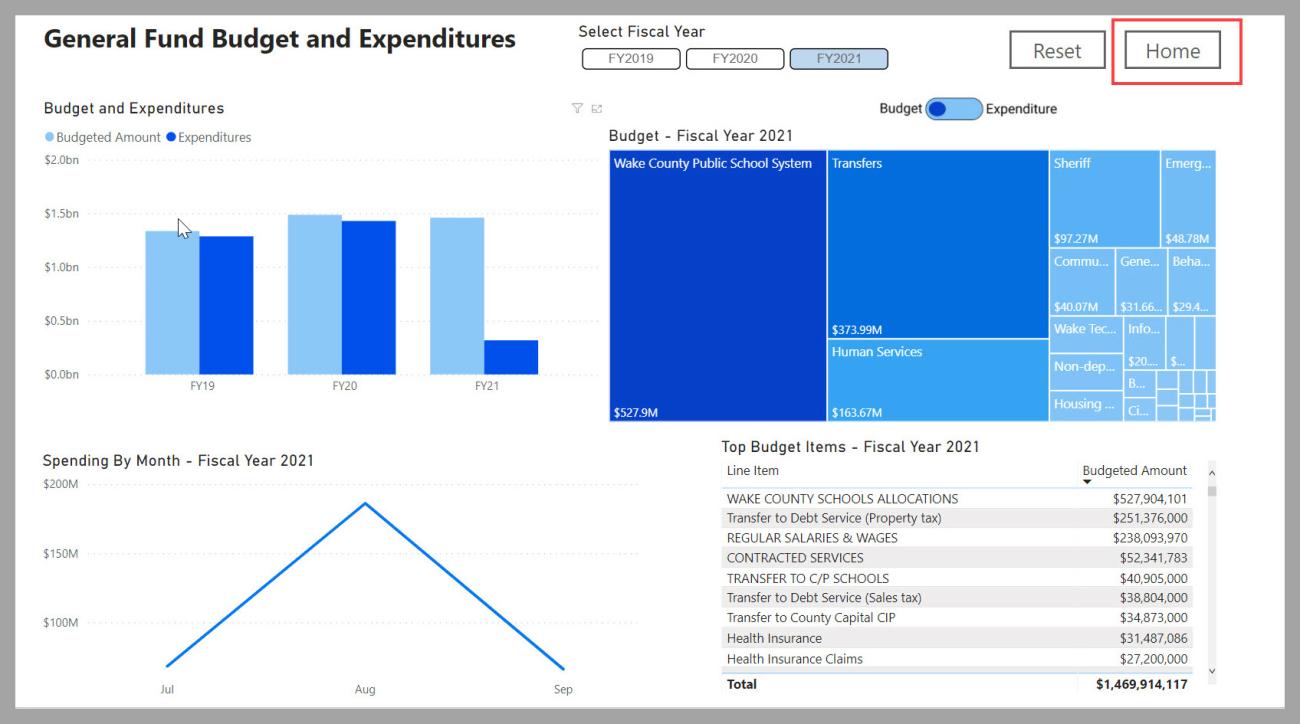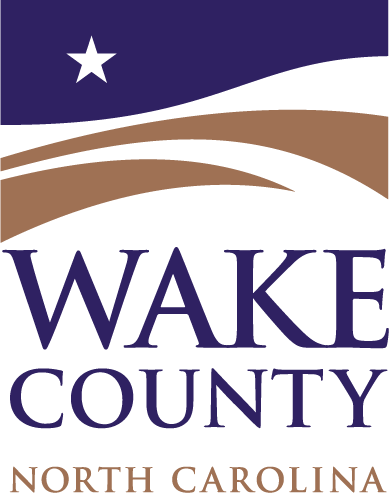With its latest improvements, WATCH makes it even easier to track the County's budget and expenditures. In addition to the General Fund, the new version of WATCH tracks 15 other fund categories in the County budget, including grants and capital improvements.
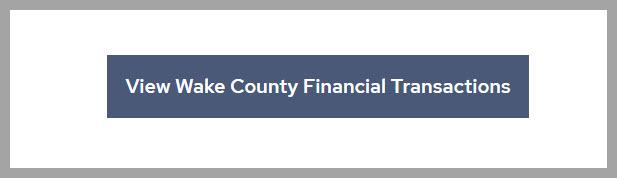
Select the button to view financial transactions from the main WATCH page.
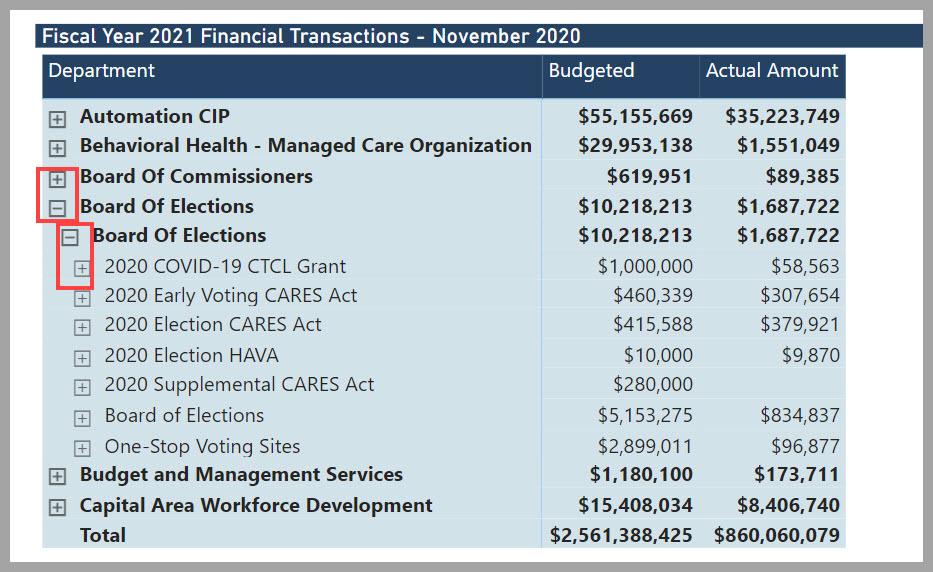
In WATCH, you can drill down in the information by clicking on the "plus" sign and can collapse information by clicking on the "minus" sign.
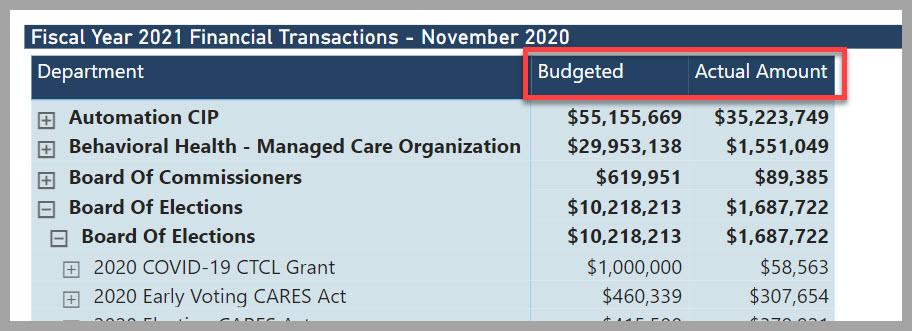
Each line will show both the budgeted amount and the actual amount.
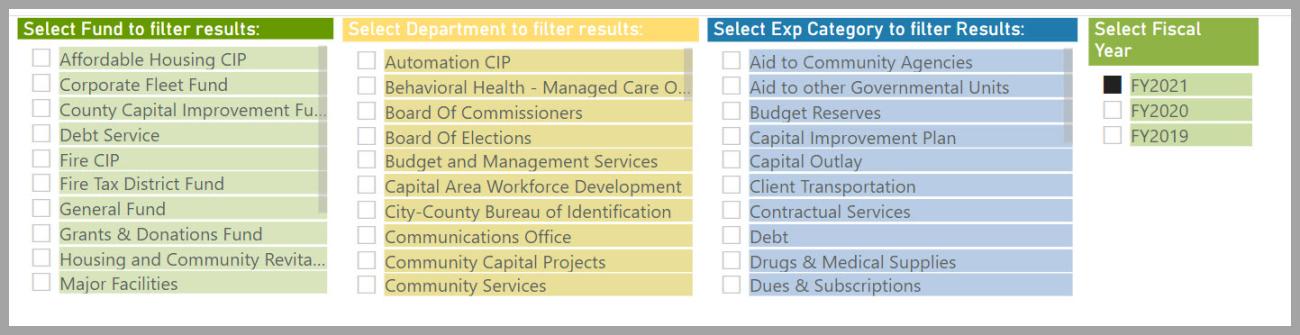
You can filter for data by selecting from within the Fund, Department, Expense Category or Fiscal Year. For each selection you make within one table, only the valid options for that selection will display as available in the other tables.
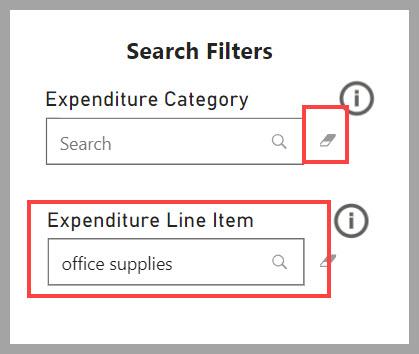
You can use the filters to the right by entering a type of expenditure. Using the eraser will delete the information entered.
Only the categories that contain your search term will be displayed. Use the down arrow to sort the information.
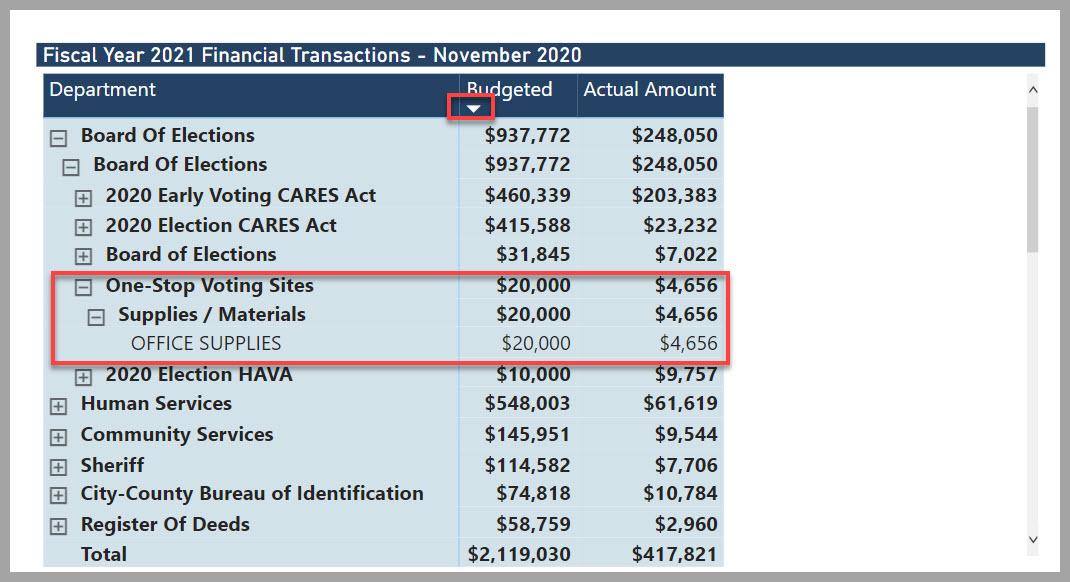
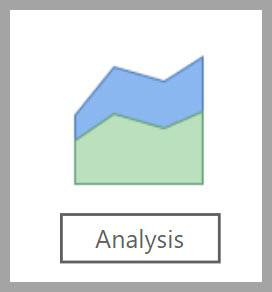
Selecting the Analysis button to the left will put all of the data for a fiscal year in different views based on the budget and expenditures to date. Select the home button to go back to the main page.